User friendly site "Tahvel"
"Tahveli" Guide
Independent Work
Instructor: Irina Merkulova
Composer: David Lennuk
TARpv23
Tallinn, 2024
Table of Contents
Introduction
I chose the Tahvel site for this work because, as someone who has never used such sites, it is difficult for the user to navigate normally, as there are many registration options and confusing pages. This guide will teach you how to register and use the site.
First Step
The first step is to go to the Tahvel website. Enter the site name "Tahvel" in the search bar and the first site is the one we need.

Now go to the site and you will be greeted with this menu.
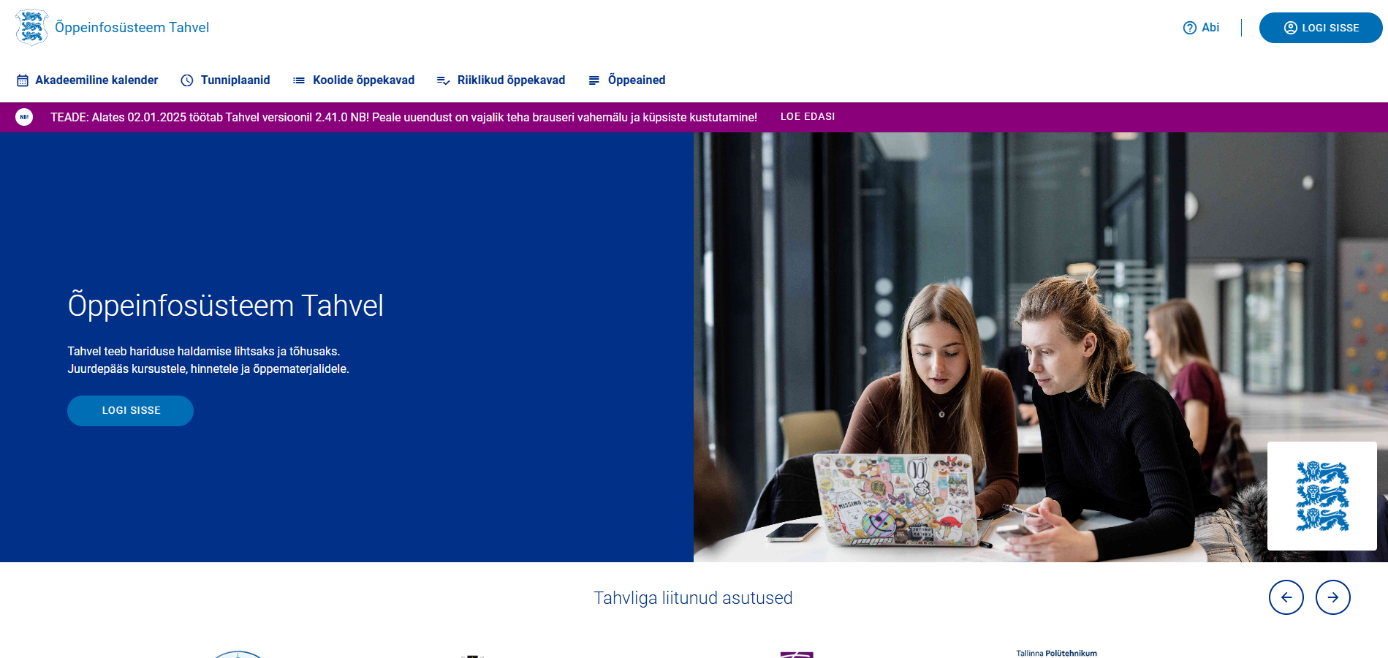
Second Step
To register and log in to your account, click "Log in" in the upper right corner.
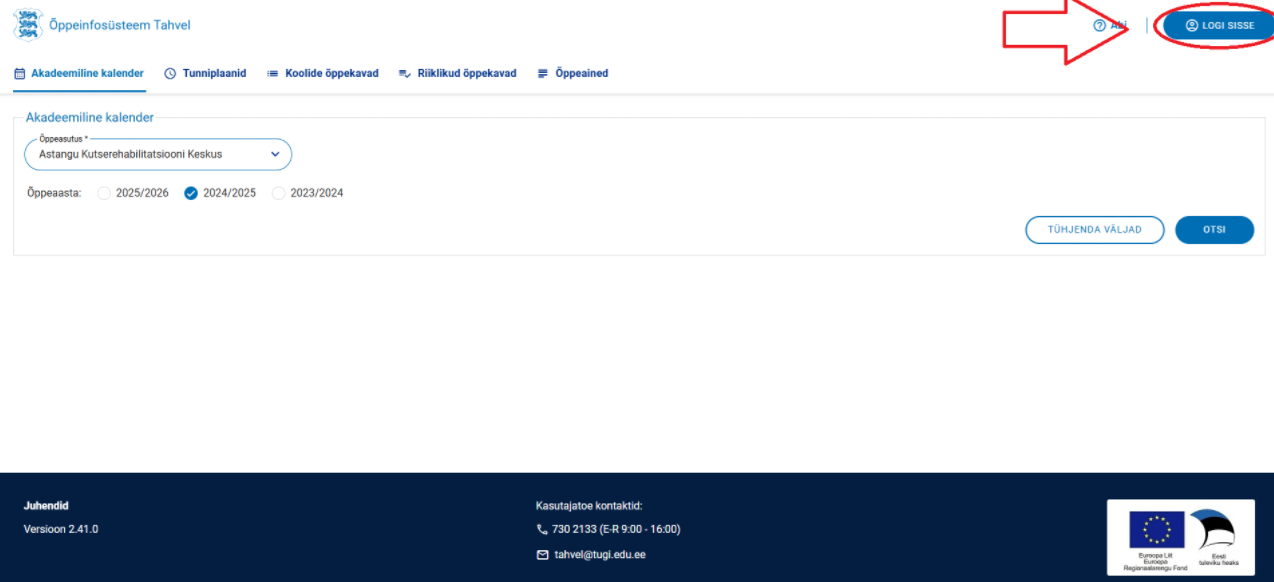
Now there are different options for registration, but I will show only one, as it is the easiest and most convenient for me. After clicking the "Log in" button, the next window will open with registration options.
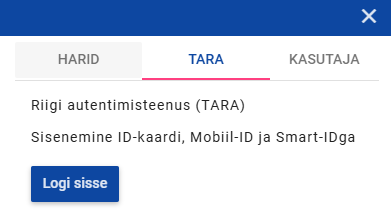
To register, click on the “TARA” link. This registration description says that you can register using the following methods: “ID-card,” “Mobile-ID,” and “Smart-ID.” In this guide, we will register through “Smart-ID,” but you need to have “Smart-ID” for this option.
Step Three
Now we see the registration options; select "Smart-ID" for the login you need. For further login, take your ID card or passport and enter your personal code. Then press “Continue.”
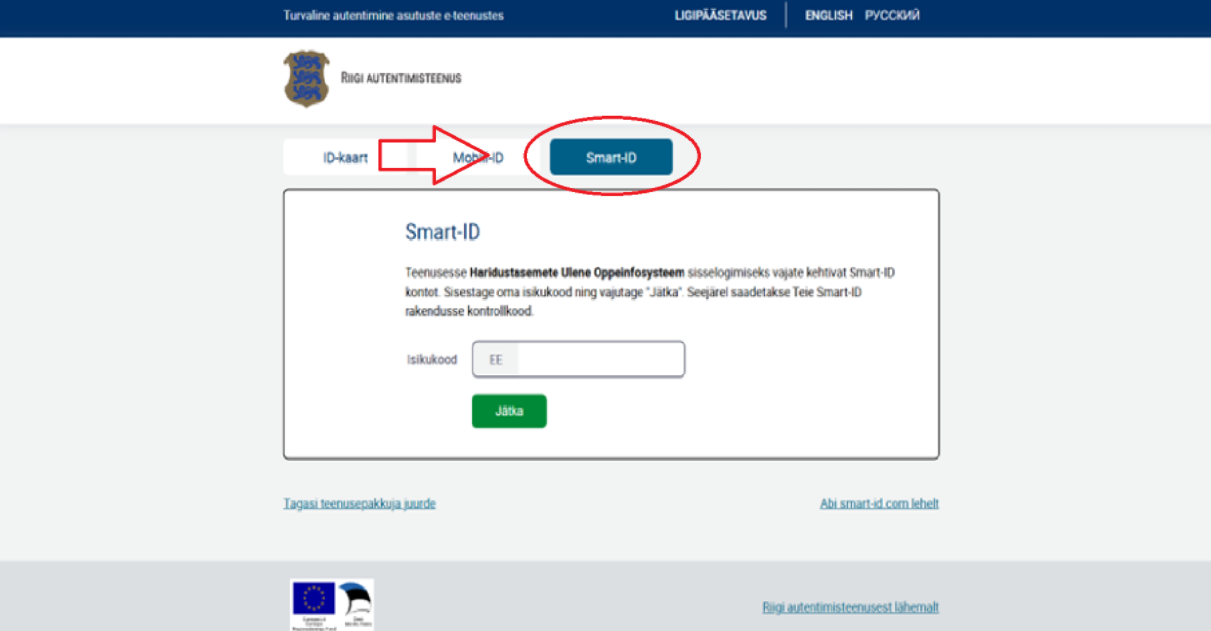
Step Four
After being redirected to this page, a random number will be displayed. Now you need to confirm your login through the "Smart-ID" program. Go to the program, select the exact number that was shown on the page, e.g., 1581, and enter your Smart-ID password.
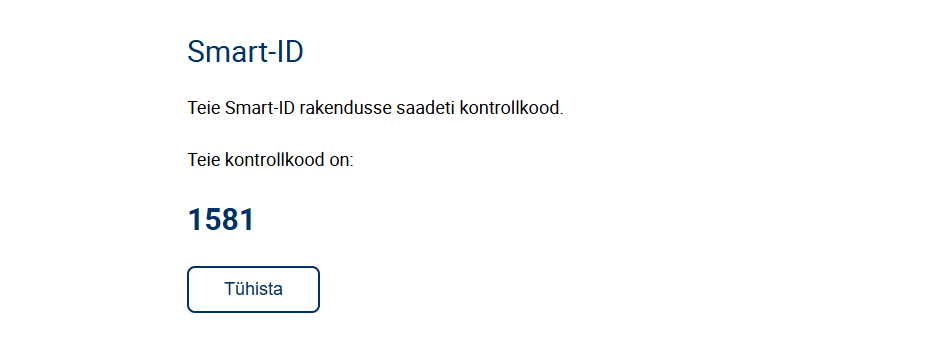
Fifth Step
Now we have successfully logged in to our account. Once logged in, you will be greeted by a page where you can do the following:
- View your grades and study materials - go to the "Diary".
- View homework assignments - go to "Assignments" and select the date you want to check the homework for.
- View absences and tardiness - all absences and tardiness are shown here.
- View your personal data - go to the "My Data" page where all necessary information is listed, such as previous education and contact details.

Summary
I chose this site because I wanted to help people who might get confused when registering for the first time on the Tahvel site. Although the site may seem confusing and difficult at first, you quickly get used to it and can navigate the site comfortably. That’s why I decided to write this guide.
Sources
Tahvel. https://tahvel.edu.ee/#/